Sync Outlook with Gmail IMAP account to upload Outlook
contacts, emails and calendars to Gmail Id. A manual procedure for how to
import an Outlook PST file into Gmail account
is elaborated with related screenshots.
You just need to do the following task which helps migrating PST files
to Gmail account.
The whole task to import Outlook emails to Gmail is divided
into 2 sections so far you can easily do the job without any confusion.
1) First Half Section
of the Task:
Before moving to import process,
enable IMAP for Gmail account and configure that Gmail account with Outlook
2013, 2010 or any older edition by using IMAP server. Check how to configure Gmail in Outlook using IMAP.
Once you set up your Gmail account, launch the Microsoft
Outlook and create a new folder with desired name.
2) Second Half
Section to Upload Outlook Data to Gmail Account
You have completed 50 % of the task successfully another
next 50 % you need to import PST files in the new created folder of MS Outlook
as shown below:
Select File from the menu bar, navigate Open sub-menu and click the Import
Now Import and Export Wizard window will pop-ups on the
screen. Select Import from another
program or file and click the Next
button.
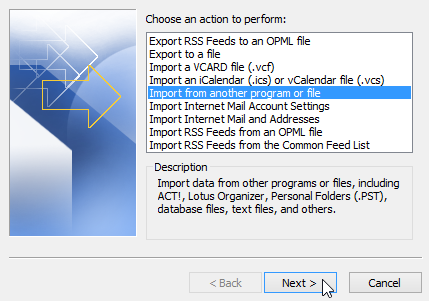
Select Outlook data
file (.pst) and Click the Next
button.
Browse PST file
that you want to import into Gmail account, choose do not import duplicates and click the Next button.
Select a folder that you want to import and choose import items into the current folder
It will take a while and import all PST file data into new
created folder that will automatically sync to Gmail account. Now you can find
out all these items in your Gmail account.
Conclusion:
I hope you will find the method
easy and effective for the query “how to import an Outlook PST file into gmail”.
This method will work only for MS Outlook users, if you are using Office 365
and want to import a PST file that time this method does not work. Check how to import PST files in Office 365
in another post. You can also share your feedback or suggestions by commenting
to the post.




No comments:
Post a Comment