MS word is globally used by
professional for documentation and other office work. Everyone can copy and
paste text from word file using shortcut commands, but copying images from the
word file is a bit tricky. How to copy all images from a word document to a
folder becomes a general query when the user wants to use the same images to
any other website or blog.
No one can copy and paste images
directly from a word document. So I am going to explore 5 easy methods that will
let you to extract images from word documents at one click.
5 Simple Tips to Extract & Save Images from MS Word
1) Renaming the .docx to .zip - This is the easiest method to copy
all images from a word document at once. Just follow given steps to know how to
extract images from word documents though ZIP file.
- Rename your Word Document with
.zip Extension. For example: from admin.docx to admin.zip
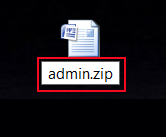
- Now right click on zip file >> Extract Files

- You will get a folder containing all images and other
details

- To view your images – open extracted folder >> Click
on folder “Word”>> Finally Open “media” folder that’s it.

In this way you will see that all
images are available in this folder.
2) Saving the Word Document as a Web Page - Another method for
extracting images from the doc or docx file is saving the word document in .html
format. Follow given below steps to know how to copy all images from a word
document.
- Open MS Word Document >>
Click on Office button >> Save as >> Other Format

- Select Web Page (*.htm, *.html)
from Save as Type

- Now you will get a new folder “admin_files” along with admin.htm file

- Now open folder “admin_files” and you will get all
images

3) Copying Image to Paint- Above both
methods are easier and helpful to know how to copy all images from a word
document. You are still unable to proceed with these methods, then simply apply
simple steps:
- Copy (CTRL + C) a single image
from MS word and Paste it (CTRL + P) in
Paint

- Now Save Image to hard drive by
clicking CTRL + S

Note- Using this method you can
copy a single image at once that will be a bit time consuming method if you
have a number of images in a .docx file.
4) Copying Image to PhotoShop- Other
methods for saving images one by one from MS word file is copied image to
Photoshop.
- In the very first step copy (CTRL + C) an image from doc/docx file and
Paste it (CTRL + P) in Adobe Photoshop

- Now Save Image to hard drive by
clicking CTRL + S

5) Using A Free/Paid Image Cropping
Tool- There are many applications that allow cropping images from MS word
documents. Do a search on Google and install a free image cropper tool to copy
images from MS word documents.
Conclusion: All the suggested
methods are completely reliable and useful for the query how to copy all images
from a word document file. But if you have a number of images in a doc or docx
file and want to extract all them at once then top 2 methods can be used. Both
methods are very easy to use and effective for extracting multiple images from Microsoft
Word files. If you found this post helpful or have any doubts then put a
comment below.
Hey Guys, use this online converter for file converting;
ReplyDeleteFile Spinner
That will support various format like these;
ReplyDeleteMkv to Ps3
3gp to Wav
Wav to M4r
Mov to Webm
Odg to Pdf